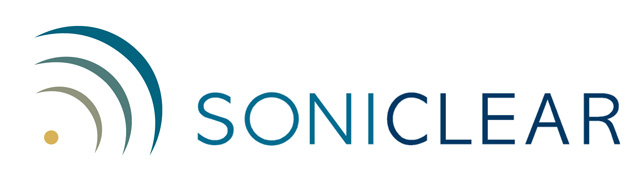SoniClear 9.8.0 includes a number of improvements:
IMPORTANT COMPATIBILITY NOTICE
Files created or played using SoniClear 9.8.0 are not backwards compatible with older versions of SoniClear. The new note taking features in this release require a new format for the BKC and BKM files (where recording notes are stored).
Previous versions of SoniClear will not be able to open files having this new file format. You will need to upgrade any older versions of SoniClear software before playing recordings that have been recorded or played using the new version.
All previously recorded files are forward compatible for playback in this version. However, if you need to keep using older versions of SoniClear software, please be sure to keep the older recordings from being opened with the new software, or make a separate copy of older recordings before opening them with the new version.
When upgrading from a prior SoniClear release, the license is automatically moved to the new version of the program.
Advanced Note Features
SoniClear had new advanced note-taking features starting with Release 9.8.0.
The new note features can be enabled using the option “Enable Speaker ID” in preferences (Edit/Preferences/Options tab):
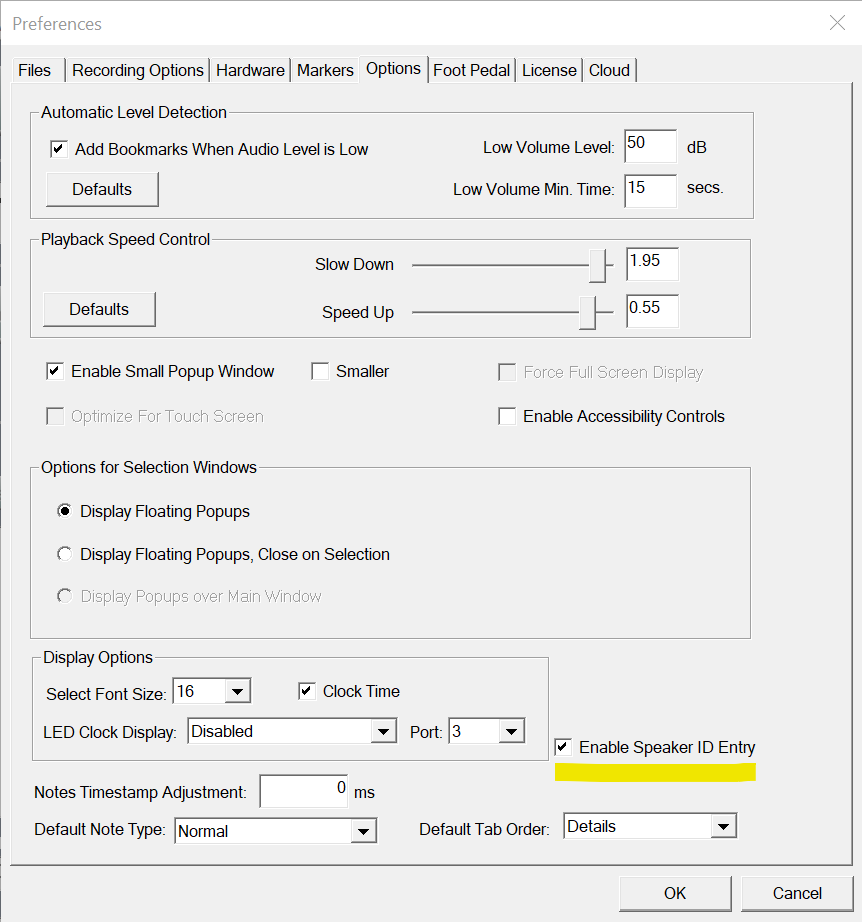
When this feature is enabled, the New Note section of the main window is expanded to include new note taking field values:
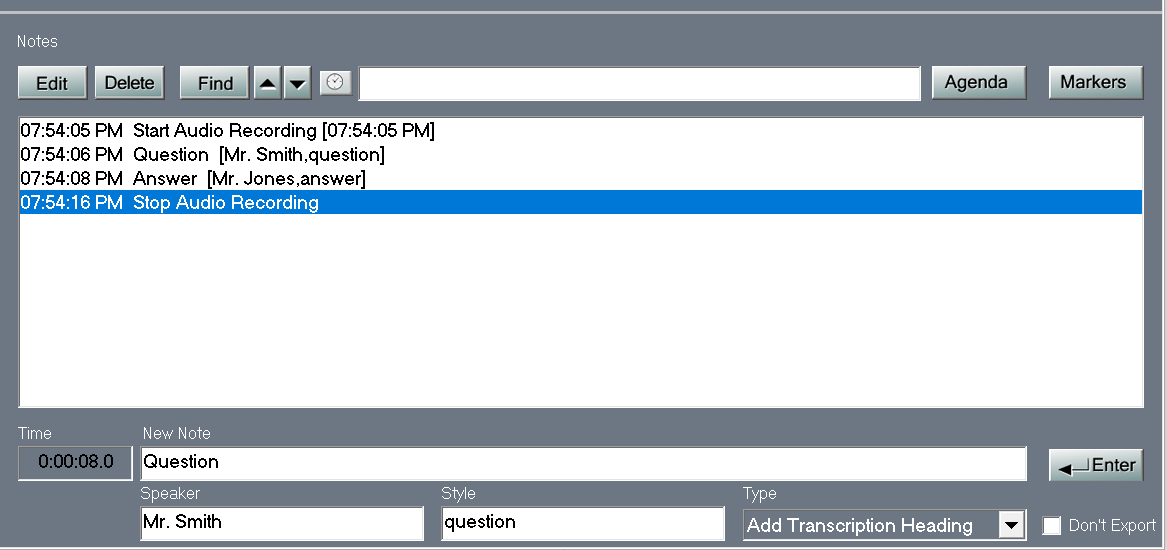
NOTE: The Advanced Note Features change the user interface and some aspects of how the program operates. Please test these features prior to enabling in your production environment.
Note Types
There are four note types available for entering a timestamped note in a recording:
- Normal
- Add Transcription Header
- Edit Transcription Fields
- Add Personal Note
The type of note that is entered by default is set using the option “Default Note Type” (Edit/Preferences/Options tab).
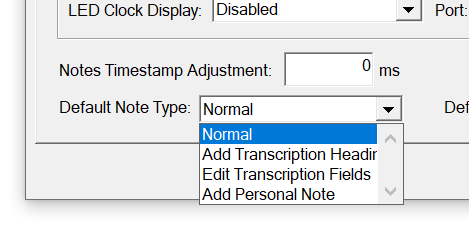
Normal
The Normal note type provides for entering a note without any special processing.
Add Transcription Header
The Add Transcription Header note type allows a heading to be added to a transcription. It is similar to a Normal note type, however, if the recording is submitted for automated transcription using the SoniClear Cloud transcription service, there is special processing provided.
For meeting applications, it may be useful to use the Add Transcription Header note to add a heading indicating who was speaking at that time in the meeting (or indicate the subject of a discussion). By adding this note while the person starts speaking, that section is then be identified with the Title field as a heading when the transcription is exported to Microsoft Word.
When a Normal note is entered while someone is speaking, the note will be displayed after the section of text that was occurring when the note was entered. Notes of the Add Transcription Header type are automatically repositioned to above the section of text being spoken when the note was entered. This processing occurs during downloading of the transcription from the cloud.
Any of the fields of the Add Transcription Header note will be copied to the transcription paragraphs that follow the note. This allows a section of the transcription to have those note values edited automatically. The values in the fields will be copied to every text paragraph that follows, until a new Add Transcription Header is encountered in the notes.
It can also be useful to enter the Style field in the Add Transcription Header note, which will then apply the style sheet name to subsequent transcription text received from the cloud.
In some cases, it can be useful to edit a section of transcribed text, without the Title field being displayed in the exported transcription document. Check the “Do Note Export” field to prevent the Title from being included in the exported text.
Edit Transcription Fields
The Edit Transcription Fields note type is similar to the Add Transcription Header, in that it modifies the field values for the transcription paragraph that was being spoken then the note was entered. Unlike the Add Transcription Header note type, the Edit Transcription Fields action only applies to the one paragraph being spoken when this type of note was entered.
Add Personal Note
The Add Personal Note type of note is like a Normal note, except that it automatically checks the “Do Not Export” option.
A typical use of this note type would be to allow for manual entry of notes in the New Note line that will not be exported for use as meeting minutes or a verbatim transcription.
Speaker ID
The user can either type in a Speaker ID field (or use a Marker to enter this field). The Speaker ID value of a note can be seen when using the Edit Note dialog. It may also be included in the exported transcription text in some Export Templates available with SoniClear.
Style
The user can enter a value for style to be applied to a note or transcription text using the Style field (or use a Marker to enter this field). The Style value of a note is included when exporting to Microsoft Word. The format of the note or transcription text can then be controlled using a Style Sheet in Word.
Default Tab Order
When SoniClear initializes for the first time, the Default Tab Order will be set to “Details”. This allows the user to enter the “Title” field first, followed by the Speaker ID field, in the New Note section of the main window.
The other available tab order is “Speaker ID”. This allows the user to type the name of the speaker before typing the Title.
Improved Export Notes Options
The Export Notes feature has been enhanced with the addition of a new dialog that allows you to select which format to use for exporting. Now there are several new formats to choose from, depending on what is needed for the application.
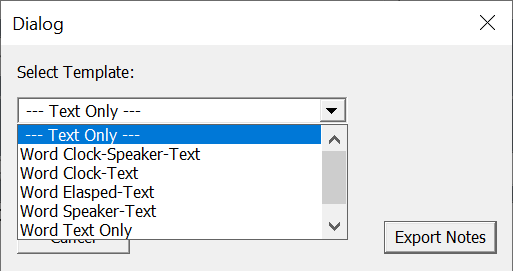
Improved Multiple Monitor Support
Previous versions of SoniClear has problems working with multiple monitors. This version fixes most of these issues. If you encounter a problem with the SoniClear main window or popups displaying incorrectly, you can use the Reset Display Locations command from the View menu:
Even if the main window is not visible, you can still reset the screen location to make it reappear. Use this set of setps:
- Start SoniClear, or click on the SoniClear icon in the Task Bar (to make it active).
- Press and release the Windows Option key.
- Press the V key.
- Press the R key.
Transcriber Improvements
SoniClear Transcriber Live has been renamed "SoniClear Transcriber 9". Transcriber 9 works exactly like Transcriber Live.
Improvements to Transcriber 9 include the ability to export notes from in SoniClear Transcriber without the need for a license.
A Transcriber 9 subscription license is available now for users who do not have a SoniClear recording license. This makes it possible to use Transcriber 9 with other recording equipment. Import recordings into Transcriber 9 for manual transcription and to access the automated SoniClear Cloud transcription service.
Adjust Timestamp At Record Time
A new feature has been added to allow for adjusting the timestamp of notes while recording. This is required to improve the accuracy of note placement, relative to cloud transcription text. The new adjustment feature makes it possible to calibrate the entry of notes down to the millisecond.
Previous versions of SoniClear had a similar feature that would rewind the playback time a fixed amount before playing. This was intended to improve accuracy of positioning the playback location for readbacks when using Transcriber Live. The amount of time to rewind was controlled by a field in the Edit/Preferences Options tab, labeled "Notes Timestamp Offset (subtract)".
In this release, the plaback adjustment has been replaced with the record-time adjustment. The preference field for making this adjustment has been relabeled "Notes Timestamp Adjustment".
If you were using the previous "Notes Timestamp Offset (subtract)" feature, you will need to recalibrate the value in the revised "Notes Timestamp Adjustment" field, since the old value will probably be incorrect.
Updated HASP Drivers for USB License Key
The HASP drivers for using the green SoniClear license key have been updated. If you are experiencing a problem with the key being recognized after installing an older version of SoniClear on a new computer, the new drivers in this release should solve the problem.
Miscellaneous Bug Fixes
A number of program bugs have been fixed in this release. These include:
- Problem with environment variable insertion in file folder locations specified in preferences.
- Problem with exporting notes from recordings with a very long list of notes.
- Cloud transcription text missing from export when notes were added to the recording in a particular sequence.
- Invalid note timestamp for notes added before starting recording, when entered in a particular sequence.
- Unexpected or missing characters when pasting a very long note from the clipboard.
- Enable Export Notes in Transcriber Live when no license is present.
- Problems with note display after a transcription is downloaded.
If you are using a version older than 9.7.4, you can learn about the changes from older releases on the Release History Page.
Contact SoniClear Support if you need assistance with this new release.
SoniClear®, Trio Systems®, Meeting Recorder 9, Gov Recorder 9, Court Recorder 9, Tablet Recorder and VoiceBoost are trademarks of Trio Systems LLC.
All other trademarks are the property of their respective owners. © Copyright SoniClear 2022