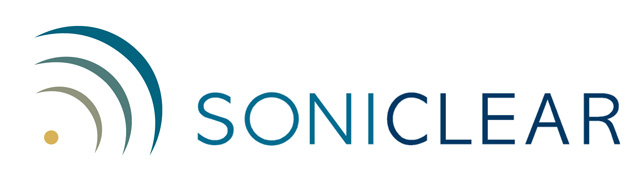SoniClear 9 Release History
Release 9.7.1 to 9.7.4
SoniClear 9.7.4.707CM Overview
SoniClear Release 9.7.4.707M introduces support for the CodeMeter CmStick license key, in addition to the HASP license key, but is otherwise identicle to Release 9.7.4.707B.
SoniClear 9.7.4.707B Overview
SoniClear Release 9.7.4.707B fixes a code signing certificate error, but is otherwise identicle to Release 9.7.4.707.
SoniClear 9.7.4.707 Overview
SoniClear Release 9.7.4.707 is a minor upgrade for improvements to the user interface for various screens and messages. Following are highlights of the new version:
New Features
Display Improvements
Bug Fixes
Improved Error Reporting
|
Note: SoniClear Cloud Registration Required
If you are upgrading from a version of SoniClear earlier than Release 9.7.3.693 you will be prompted to enter your SoniClear Cloud account when the program starts. This enables access to the cloud transcription service and registers your SoniClear support in the software. This account number is included in the announcement email for this version. You can also request the cloud account number by contacting SoniClear Support, or using this request form: https://www.soniclear.com/transcription-account-request-form
New Features Included from Release 9.7.3.693
Cloud Transcription in All Products
This update adds the SoniClear Cloud transcription service to all of the SoniClear products. You no longer have to install and launch the Gov Transcriber 9 software to use this feature.
Video Recording Improvements
For video recording, it is now possible to monitor the audio channel from the video device while recording for sound quality verificaion. This version also upgrades the SoniClear Video Proxy for connecting to video encoder devices, with improvements in error handling and reporting.
New Features Included from Release 9.7.2.684
Import MP4 and M4A Recordings
Recordings created with online conferencing systems or other types of video recording can be imported into SoniClear with this release. Use the File/Import Recordings pulldown menu selection.
Record from HDMI Video Sources with Hardware Encoders
Video-enabled versions of SoniClear can record from support hardware encoder devices. This opens up the possibility of recording from HDMI cameras and video switching systems.
Reliability Improvements for Video
SoniClear has improvements in how it handles video connection problems. This includes improved error messages and enhancements for retrying connection to the camera.
New Features Included from Release 9.7.1.675
Microphone Selection
The way SoniClear selects the microphone device to record has been significantly improved, based on feedback from customers. The new microphone selection feature provides added confidence while you are recording.
You now have the convenient option of of being able to plug your microphone into any USB port. If for some reason the microphone is not correctly connected, the program will give clear instructions on plugging in the microphone. It also provides confirmation that the proper microphone is being used by displaying the active microphone in the status field on the screen while recording.
The way this works is that SoniClear now detects specific types of microphones that have been certified for use with SoniClear. This includes all the microphones that we sell, plus a number of widely available USB microphones. When one of these microphones is plugged into the computer, SoniClear will automatically select it for recording. In the event that a microphone is not plugged into the computer correctly, the software provides clear instructions about how to resolve the problem.
Automatic selection of the microphone is the default setting when installing SoniClear on a new computer. When upgrading an existing SoniClear recording system, you will need to update the settings. See Updating Microphone Preferences below for details.
Gov Transcriber 9 Enhancement
Recordings made in SoniClear can now be opened directly in Gov Transriber 9 without having to perform a "import" of the file. In addition, any changes made to the recording in Gov Transcriber 9 can be viewed in all SoniClear programs.
Gov Transcriber 9 transcription accuracy continues to improve significantly, as the cloud transcription technology is enhanced. If you have not tried automatic transcription lately, contact SoniClear Support for a test account.
Court Recorder 9 Auto Popup Feature
A new feature in the Options section of Preferences causes the Court Recorder 9 program to automatically display as a popup when clicking on the Transcriber button. This makes it easy to keep the screen free of clutter when using the two programs together for court reporting.
Updated Video Recording
Video recording has been updated to the latest version of the Axis camera software. The main benefit of this change is the ability to export video recordings to the standard MP4 format and reduced latency in the Liveview window display.
Video Encoder Support - Beta
SoniClear now supports video recording from video encoders supporting RTSP protocol. The first certified device is the JTech encoder. Additional devices will be announced in the future. This feature is being made available as a beta release.
Reliability Enhancements
This release includes several improvements in the overall reliability of the software.
In the previous release the Docket and Marker data in Transcriber Live were being erased in some situations. This has been fixed. In this release there is a new option in Transcriber Live to choose whether or not to copy Docket and Marker information from Court Recorder 9. This allows for control over this behavior.
Windows caused a problem shutting down unexpectedly, resulting in the preference file could become corrupted in rare cases. The program now detects this problem and restores the preferences from an internal backup.
Updating Microphone Preferences
Starting with Release 9.7.1.675, SoniClear has a new way to automatically select the microphone for recording. This requires updating the settings in the SoniClear Preferences. You can continue to use the microphone hardware settings that you were using with the prior releases. SoniClear will continue to select the microphone for recording in the same way.
With the updated settings, SoniClear will look for a recognized USB microphone in any of the USB ports on the computer. This eliminates the requirement to plug the microphone into the same USB port every time.
An additional benefit of the new settings is that if a certified microphone is not found, the program will not select any other microphone automatically. This prevents a common problem with SoniClear selecting the internal microphone, which is usually not the desired result.
If you want to take advantage of the new automatic microphone selection feature, you will need to update the preferences:
- Start SoniClear.
- Select Edit/Preferences from the pulldown menu.
- Click on Hardware tab.
- In the Recording Device Setup sectionon the left, make the following changes:
- For the Default Recording Device, deselect the current microphone choice by clicking on the option with dashed lines (which tells SoniClear that no default microphone is selected).
- Enable (Check) the recording options "Use Removable Device if Present" and "Automatically Set Removable Device"

SoniClear Certified Microphones
The following microphones have been certified for use with SoniClear and will be recognized automatically when plugged in:
- SoniClear SC10D and SC10Q
- SoniClear Voice Tracker microphone (using ATR2USB adapter)
- Samson GoMic
- MXL AC-404 USB
The following 1 and 2-channel audio interfaces have been certified for use with SoniClear and will be recognized automatically when plugged in:
- Audio Technica TR2USB audio interface
- Roland Rubix22
- Griffin Technologies iMic
- MXL MicMate audio interface
- VXI USB audio interface
- ZOOM U-22
- ZOOM U-44
- Zoom F6 Recorder Interface
SoniClear Certified Multichannel Audio Mixer Interfaces
The following USB audio mixer inteface devices have been certified for use with SoniClear (require manual configuration in preferences):
- RME Audio Digiface USB (included in the SoniClear Digikit)
- Roland Octa-Capture
- Dante Virtual Sound Card
- Yamaha MRX7-D and MTX5-D DSP mixer systems
SoniClear can be used with other Windows-compatible microphones and audio interfaces. Contact SoniClear for assistance with selection of microphones or to request certification of additional devices.
Free Transcriber Live Software Download
Gov Recorder 9
Court Recorder 9
Interview Recorder 9
A free version of Transcriber Live is available for download from the website. Using this free software, users can play recordings created in Gov Recorder 9, Court Recorder 9, and Interview Recorder 9. The download link is:
https://download.soniclear.com/transcriber
The free Transcriber Live software includes all of the transcription features, but does not include archiving and editing features available in the licensed version. Keep in mind that Transcriber Live software does not work with Meeting Recorder 9 files.
Tips for upgrade from Windows 7 to Windows 10
Microsoft will no longer be supporting Windows 7 with security upgrades starting in January 2020. As a result, Windows 7 will not be secure enough for most recording applications. SoniClear has discontinued support for Windows 7, beginning with this release.
Windows 10 Sound Card Error When Starting Recording
Windows 10 has a new privacy feature that allows blocking access to the microphone. If you encounter an error immediately when you start recording suggesting that the sound card has failed, this is one of the potential causes. Check in the Windows 10 Settings panel under "Privacy". The Microphone tab has a slider switch labeled “Let apps use my microphone”. This needs to be “On”.
A sound card error when recording can also be caused by Antivirus software running on your computer. We have confirmed that Kaspersky will block sound card access by default. Changing this setting will require assistance from your IT staff or consultant.
Windows 10 Update Problems
Windows Update can be an amazing feature to keep computers running reliably and securely. However, we continue to encounter problems with our own systems and those of our customers. Be sure to work with your IT staff or IT consultant to understand how your computer is configured to receive updates and to deal with problems related to the update running. SoniClear is designed to minimize the potential for problems caused by Windows Update, but in some cases the computer simply cannot run properly while the update is running.
In general, Microsoft releases updates to Windows 7 and Windows 10 on the first Tuesday of each month. This is sometimes referred as “Patch Tuesday”. If your computer is configured to received updates directly from Microsoft, you can expect to have your system updated monthly on the first Tuesday or Wednesday. If you have an IT department with a large network of computers, this update may be delayed for several days while they check to make sure it is running smoothly. In that case, you can see the update run well after the Microsoft release date. In addition to the monthly updates, there are often emergency updates to patch systems for serious security problems that are being exploited to attack computers around the world. These will sometimes run unexpectedly.
To avoid a problem with SoniClear, especially when recording, you want to make sure, if possible, Windows Updates do not run while you are recording. The best way to do that is to start your computer enough in advance of recording that any update will be able to complete before starting SoniClear. Knowing when an update is expected will also help you anticipate this problem and make sure that the update has completed before starting SoniClear.
We have observed are more significant problem with Windows Updates that fail to complete properly. This is especially a problem with the major Windows 10 updates that Microsoft releases twice a year (“Spring” and “Fall”). These big updates make so many changes to the computer you can think of them as being essentially a complete new version of Windows. While newer versions SoniClear are fairly immune to most background processes (like regular monthly Windows Updates), every time one of these major updates runs, it has the potential interfere with SoniClear while recording.
A larger problem we have seen is that if an update fails, it will continue to try to run every time you turn on the computer. This can cause repeated errors when recording in SoniClear. Please work with your IT staff or consultant to make sure that major updates get properly installed on your SoniClear systems to ensure high reliability.
SoniClear®, Trio Systems®, Meeting Recorder 9, Gov Recorder 9, Court Recorder 9, Interview Recorder 9, Tablet Recorder and VoiceBoost are trademarks of Trio Systems LLC.
All other trademarks are the property of their respective owners. © Copyright SoniClear 2022